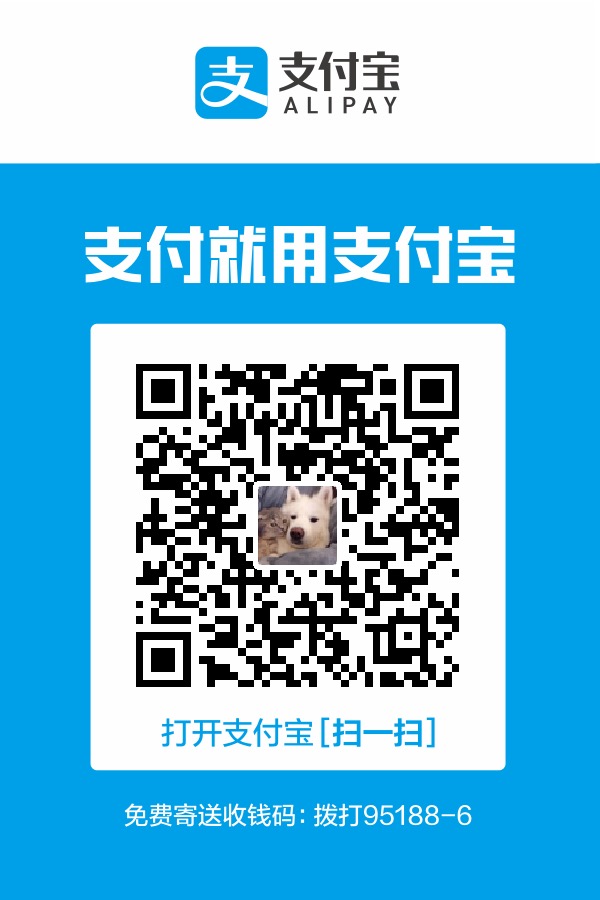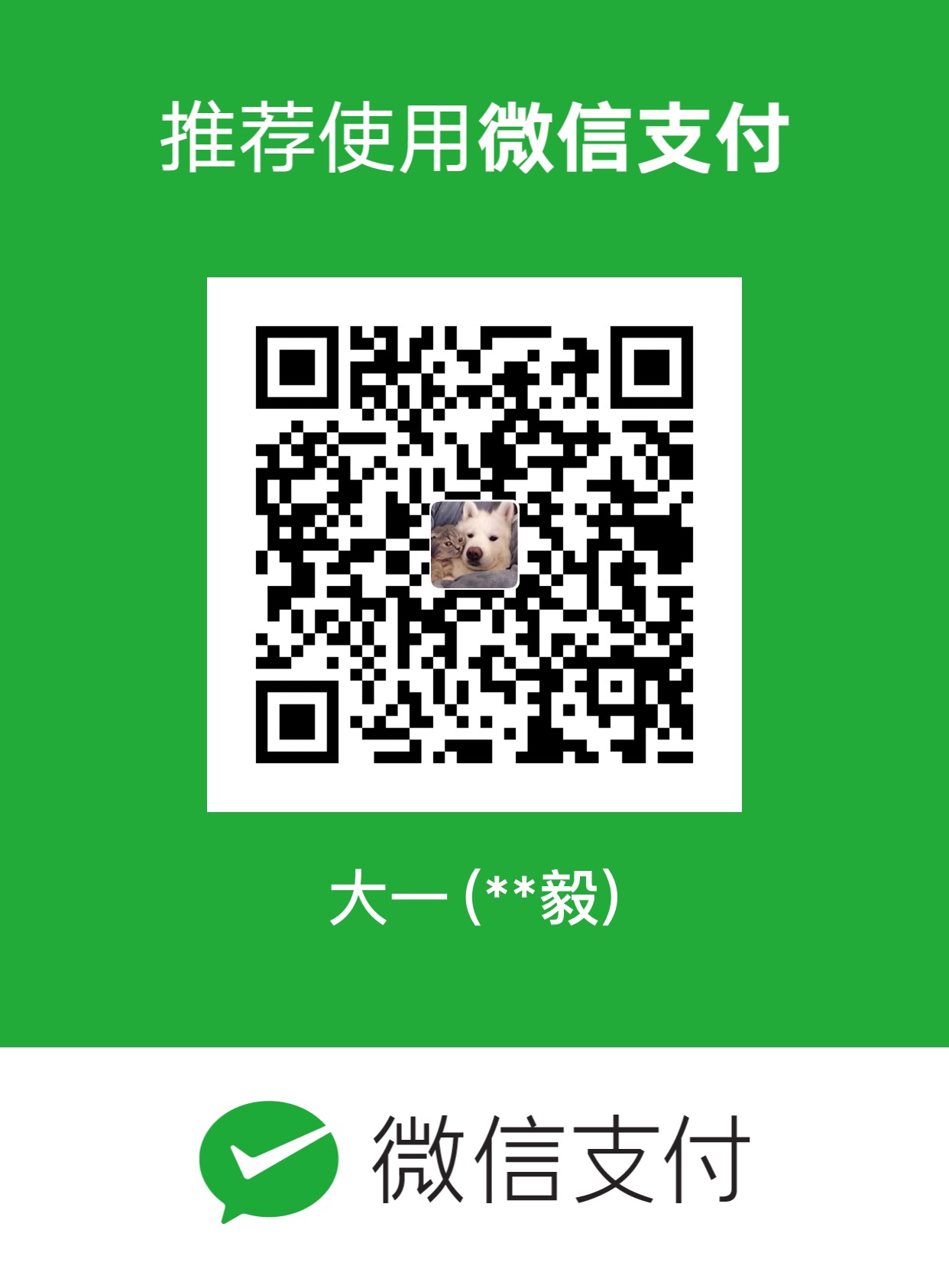HEXO环境配置
hexo非常容易安装。然而,在你开始之前需要一些东西。
下载需要安装的程序
|
|
或许我们还需要一个UTF-8编码的编辑器,因为Editplus编辑的文件都要用utf-8保存。
|
|
安装HEXO
桌面右击进入Git Bash:
|
|
hexo一旦安装,运行下面的命令Hexo将建立所有你需要的文件,在目标文件夹。
新建HEXO博客
|
|
经过建设,这里就是项目文件夹看起来像这样子:
|
|
配置GITHUB
先到github网站注册帐号:
|
|
查看是否有SSH秘钥
|
|
新建SSH 秘钥目录
|
|
进入SSH秘钥目录
|
|
生成秘钥如果有多个GIT
|
|
这将在 ~/.ssh/ 目录下生成 github 和 github.pub 文件,记住千万不要把私钥文件 github 透露给任何人。
这将在 ~/.ssh/ 目录下生成 gitcafe 和 gitcafe.pub 文件,记住千万不要把私钥文件 gitcafe 透露给任何人。
如果同时使用多个秘钥
在 SSH 用户配置文件 ~/.ssh/config 中指定对应服务所使用的公秘钥名称
如果没有 config 文件的话就新建一个:
|
|
并输入以下内容,多个GIT可叠加:
添加 github.pub 中的内容到 Github 网站
settings
SSH keys
Add SSH Keys
在 Title 文本框中输入任意字符,
在 Key 文本框粘贴刚才复制的公钥字符串
按Add SSH按钮完成操作
测试连接
|
|
成功的话会出现:
|
|
github创建新项目
点网站右上角加号New repository
Repository name项目名称为ZhySir.github.io跟用户名相同后面官方后缀
例如:
ZhySir.github.io
create repository创建
GIT全局设置
|
|
域名配置
source目录新建文件CNAME写上域名:
|
|
将dnspod管理的域名解析到github博客域名:
第一种方法
第二种方法
备用IP或者ping博客ZhySir.github.com得到的IP进行解析。
dnspod支持域名解析均衡。
配置_config.yml
|
|
生成静态
|
|
如果出现错误执行以下清除文件命令或删除.deploy、public文件夹:
|
|
测试访问 http://localhost:4000/
|
|
上传到github
安装扩展组件不然没上传到GITHUB的功能:
|
|
以下备用命令
查找本文件夹所有文件所包含的文本内容:
|
|